Turn on IIS 6.0 HTTP Compression
August 5, 2005 at 10:02 AM
—
2102
There are many articles over the internet about IIS 6.0 HTTP Compression. But I think they all complicate to much ;-)
So here is my way of turning this on...
Turn on compression on IIS
- From the IIS snap-in, right-click on the Web Sites node and click on Properties
- Select the Service tab - Enable Compress application files
- Enable Compress static files
- Change Temporary Directory to the folder that you created above, or leave it at it's default
- Set the max size of the temp folder to something that the hard drive can handle. i.e. 1000.
- Save and close the Web Site Properties dialog

Note: The temporary compress directory is only used for static pages. Dynamic pages aren't saved to disk and are recreated every time so there is some CPU overhead used on every page request for dynamic content.
Add extensions toIIS MetaBase
Simply run this (don`t forget to adjust extension!):
adsutil.vbs SET W3Svc/Filters/Compression/GZIP/HcFileExtensions "htm" "html" "js" "css" "txt" "doc" "xls" "xml"
adsutil.vbs SET W3Svc/Filters/Compression/Deflate/HcFileExtensions "htm" "html" "js" "css" "txt" "doc" "xls" "xml"
adsutil.vbs SET W3Svc/Filters/Compression/GZIP/HcScriptFileExtensions "asp" "dll" "exe" "aspx" "php"
adsutil.vbs SET W3Svc/Filters/Compression/DEFLATE/HcScriptFileExtensions "asp" "dll" "exe" "aspx" "php"
adsutil.vbs can be found in C:\Inetpub\AdminScripts
Restart IIS
Run iisreset from command line
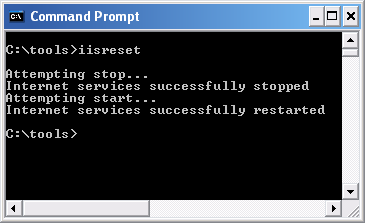
Done.
It works for me ;-) But feel free to post comments...
Results (from PipeBoost)
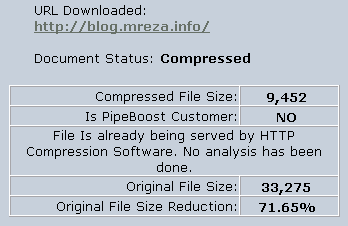
Updated: And NO, screenshots are not from production server! Grrr... ;-)